Complete Proxmox VE Setup Guide
A step-by-step guide to setting up Proxmox VE for your home lab virtualization needs
A community resource for building enterprise-quality infrastructure, automating DevOps workflows, and mastering Kubernetes in your home lab environment.
ArgoBox is a community-driven platform sharing infrastructure patterns, automation techniques, and practical guides for building professional-grade technology environments at any scale. From home labs to enterprise deployments, we focus on Kubernetes, GitOps, Infrastructure as Code, and system optimization. Created by the ArgoBox team to help technologists build better systems through shared knowledge and proven configurations.

A step-by-step guide to setting up Proxmox VE for your home lab virtualization needs
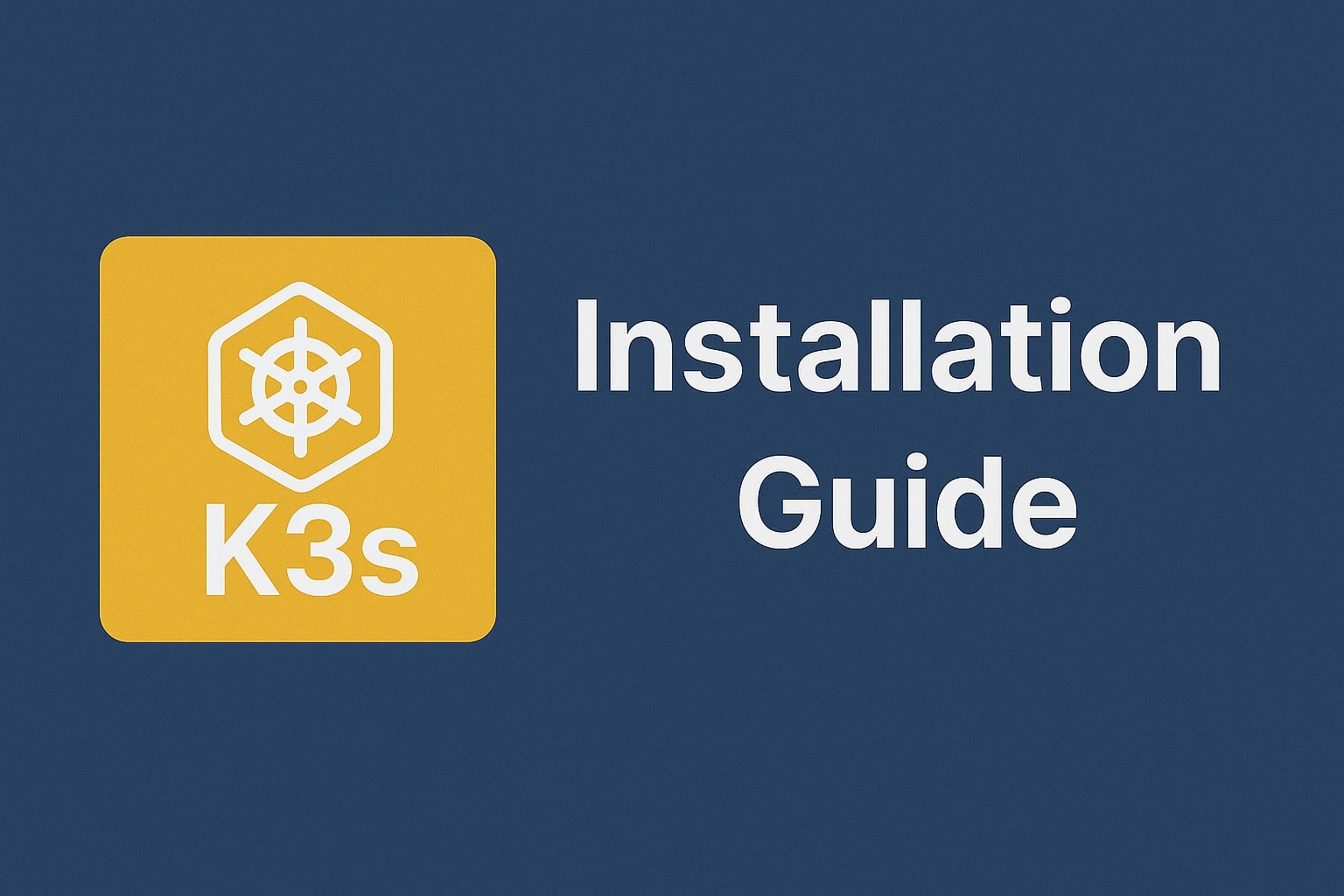
A comprehensive guide to installing and configuring K3s for your home lab

Implementing GitOps workflows on Kubernetes using Flux CD
Connect with fellow infrastructure enthusiasts and DevOps practitioners.
Ask questions, share your setups, and collaborate on solutions.
Join the Conversation